 |
 |
|
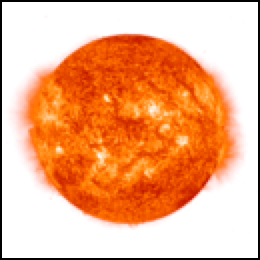
Solarian II User ManualLast modified September 20, 2004. By Ben Haller. Copyright © 2004 Stick Software. [ A PDF version of this manual may be downloaded by clicking here. This manual is only available in English at present. ] Solarian II is a vintage video game from circa 1990 that has been ported to OS X for the sake of nostalgia. This manual assumes that you have already downloaded a copy of the latest version of Solarian II, version 1.1; if not, click here for Solarian II's main page at www.sticksoftware.com. It also assumes that you know all the basics of using the Macintosh in Mac OS X, including using the mouse, menus, and windows. This manual is on the short side, because there are not a lot of difficult, complex issues to discuss. It's just a video game, after all. Please send comments on this manual to us at our support email address. Thanks! ContentsInstallation & Setup: Where and how to install Solarian II Choosing a Display: Solarian II's video compatibility Gameplay: How to play, how to win Immersion: Why Solarian II takes over all your screens Performance: How to get Solarian II to run quickly and smoothly OS X Compatibility: For those on 10.0 - 10.2.x Solarian II on the old Mac OS: For those still in the dark ages ;-> Registration: Solarian II and the Shareware model Installation & Setup: Where and how to install Solarian IITo install Solarian II, simply copy it to your local hard drive. It does not need to be installed anywhere in particular; you can put it wherever you like. However, /Applications and ~/Applications are standard folders for applications in Mac OS X which may be used (where the '~' symbol represents the current user's home directory). Typically, /Applications contains applications that are installed system-wide for all users of the machine, while ~/Applications contains applications private to the current user. Drag Solarian II from the disk image it is distributed on, into the folder where you wish to install it. After it has been copied, you may 'eject' and throw away the distribution disk image. It is recommended that you do not run Solarian II directly off of the disk image. If you are unfamiliar with the use of disk images (.dmg files), you can read more about disk images on Stick Software's web site. To uninstall Solarian II, simply drag Solarian II from your hard drive to the trash. No further setup is required. Once you've got Solarian II copied to a standard location, just double-click it in the Finder to launch it. Choosing a Display: Solarian II's video compatibilityThe first thing you'll see when you launch Solarian II (after the registration and version check panels, perhaps) is a panel requesting that you choose a display mode in which to play the game. This may raise a few questions, which we'll try to address here. By default, only video modes that are "thousands of colors" (i.e. 16-bit color) are shown (unless no such modes exist). This is because Solarian II runs fastest when in thousands of colors; on most machines this speed difference is unimportant, but if you're running on a relatively slow processor, you may find that "millions of colors" sometimes noticeably lags when a lot of sounds are playing or there are many objects moving onscreen. The difference in image quality between "thousands" and "millions" should not be noticeable, since the graphics in Solarian II are not exactly photorealistic. :-> However, if you really wish to choose a "millions of colors" mode, check the "Show all possible display modes" checkbox near the bottom of the panel. Similarly, video modes that are "stretched" such that pixels onscreen are not square are not shown by default; the game looks kind of funny when it's stretched out like that. However, if you really wish to choose a "stretched" mode, check the "Show all possible display modes" checkbox near the bottom of the panel and they will be shown in the list. 8-bit mode (256 colors) is not supported by Solarian II on OS X. Modes that are 8-bit color (or other depths besides 16-bit and 32-bit color) will not be shown in the list of eligible display modes, even when the "Show all possible display modes" checkbox is checked, since they are not supported. If the display is currently in an unsupported mode, the "Don't Switch Modes" button will be dimmed; in that case a supported video mode must be chosen. Solarian II can only run on the primary video monitor (the one with the menu bar). If you really, really want to run it on a secondary monitor, you have to make that secondary monitor be your primary monitor using the Displays panel in System Preferences. Gameplay: How to play, how to winActually, we're not going to say much in this section. To see the different bad guys and other game elements with descriptions of them, there is a "bestiary" screen included in the game. To get instructions on how things like challenge rounds and the bonus countdown work, as well as descriptions of the different powerups for your ship, there is an "information" screen included in the game. And for some tips on how to play better and get better scores, there (you guessed it) a "tips and tricks" screen included in the game. All three of these screens can be accessed by pressing "?" when on the main high score screen. The only other thing we'll say is this: hold your mouse button down to autofire, except when you really want to time a shot exactly. Clicking the mouse button all the time will not get you a higher fire rate, and it will probably give you a repetitive motion injury, for which we disclaim all legal responsibility. :-> Immersion: Why Solarian II takes over all your screensWhen you run Solarian II, after choosing your display configuration, it blacks out all of your monitors and takes over your machine. Some folks might prefer that it not do this; they want to be able to switch to other apps, see other applications' windows on their secondary monitor, etc. This section explains why Solarian II does not support that sort of thing. The main problem is that Solarian II uses the mouse as a non-cursor-oriented input device during game play. That means that while you're playing, you're moving the mouse all over the place (even onto secondary monitors) and clicking randomly everywhere you go. You don't see that you're doing that, because Solarian II hides the mouse cursor for you, but that is what is happening "behind the scenes". If Solarian II didn't intercept those clicks, by taking over your screens, you would be clicking on other windows, on the desktop, and on everything else you had lying around. At worst that could be damaging, at best it would interfere with your enjoyment of the game. Mac OS X provides no way to take over the mouse without also taking over the displays, unfortunately. The other problem is that most users playing Solarian II are going to want to switch display modes during play; most people probably run at full resolution in millions of colors while working, but when playing Solarian II they will switch to something like 640x480 or 800x512 in thousands of colors. By taking over all of the displays, Solarian II is able to keep other applications from getting confused by the temporary display mode change. Other apps don't resize their windows to fit the new, smaller screen size, and the Finder does not rearrange icons on the desktop to ensure their visibility, and so forth. Mac OS X provides no way to shield other apps from changes to a display's mode without taking over the display. These are not completely insurmountable obstacles; one can imagine that Solarian II could release the secondary monitors whenever the game was paused, switch the main display back to its original mode whenever the user switched to a different app, and so forth, and some degree of interoperability would be achieved. But it would be strange and clunky and confusing. Switching display modes is a heavyweight operation; it typically takes several seconds for the monitor to react to the change, and the time in between is spent flashing and resynching. So switching from Solarian II to another app would not be a lightweight switch the way it normally is in OS X, and for that reason, we're guessing it would be uncommon for users to really want to do it anyhow, and the strangeness of it would be confusing to everybody else. Sorry if you find it inconvenient! Performance: How to get Solarian II to run quickly and smoothlyFor users with relatively fast machines, Solarian II will probably run smoothly at its maximum frame rate with no additional effort. But for those on less powerful machines, a few things are worth noting. First of all, as noted above, Solarian II will probably run faster in "thousands of colors" mode than it does in "millions of colors". The difference is not large, but if you're seeing problems with lag and stutter in the animation, particularly when many objects are moving onscreen at once, you might make sure you are playing the game in "thousands of colors" mode. Secondly, since Mac OS X is a fully multitasking environment, other applications running in the background can cause performance problems while playing Solarian II. We notice, for example, that the automatic check for new email that our email client does every few minutes takes enough processor time that it causes a noticeable lag in the gameplay. For this reason, it is recommended that you quit all applications that might do things in the background while you are playing. And this is not always obvious; Photoshop Elements 2.0, for example, uses a significant amount of processor time all the time on our machine here, even though it is doing nothing at all, and doesn't even have any windows open! iTunes uses about 10% of the processor on our machine when we're listening to music, in a more obvious example. You can use Apple's "Activity Monitor" app (in /Applications/Utilities/) to see which applications are hogging your processor at any given time. Finally, if your machine is really slow and you can't get Solarian II to run with decent performance at all, try muting the sound in the game (by pressing '0' when on the high scores screen; the speaker icon in the upper left of the high scores screen should get a red slash through it). This will allow the game to skip playing all the sound effects, which will free up more processor time for doing video animation. You will not, of course, have sound effects, though, which makes the game a lot less fun. If you know the sounds well, try making them yourself while you play. Or upgrade your machine. :-> If your machine is fast enough, none of this may present a problem; nothing like trying it! OS X Compatibility: For those on 10.0 - 10.2.xThis version of Solarian II requires OS X 10.3 to run. We apologize to those still on earlier versions of OS X, but this was not an arbitrary choice. The main reason is that OS X 10.3 has a greatly improved internal graphics engine (the "Core Graphics" component of the OS) that allows our graphics code to run much faster with much less low-level video hacking. Obviously we could have made it work on earlier versions of OS X — applications with much more demanding video requirements than Solarian II run fine on those systems, as we are well aware. But getting Solarian II to work with the older Core Graphics on older systems would have greatly complicated this port, and it was deemed to be not worth the effort. Sorry! Solarian II on the old Mac OS: For those still in the dark ages ;->Those who are not yet on Mac OS X should still be able to run the old version of Solarian II. For those users, the old version is available in our software archive. Note that the old version does not run under Classic on Mac OS X, however, which is why this port was made in the first place! Registration: Solarian II and the Shareware modelAs a closing note, we'd like to remind our readers that Solarian II is a shareware product. It is required that you pay the shareware fee if you use Solarian II beyond a trial usage. Solarian II costs $10. Folks who paid for the old Classic version are not registered for this version of Solarian II. Usually we provide free upgrades for registered users, but this is not just a new version, it's a complete port to what is effectively a new operating system. The amount of effort expended seems to us to justify a new registration fee. Additionally, we don't have any payment records from the old version of Solarian II, so we could not verify who had already paid. We hope nobody is outraged by this; please keep in mind you had more than a decade of playing paid for by your first $25. :-> Information on how to pay and other registration details can be found at http://www.sticksoftware.com/register.html, or you can pay online at PayPal or Kagi, or by clicking one of the payment links in the registration panel. You must include a valid email address with your payment, in order to receive your registration code! Once you have received your code, you should click the "Enter Code..." button in the Registration panel and enter your registration name and code. You can request that your code be resent if you have lost it, or never received it. Comments on Solarian II, suggestions for future products, and other feedback are welcomed at our support email address. Thanks for your support! |
||
 |
 |