 |
 |
|

BigFoot User ManualLast modified July 24, 2002. By Ben Haller. Copyright © 2002 Stick Software. [ A PDF version of this manual may be downloaded by clicking here. This manual is only available in English at present. ] BigFoot is a "desktop critter" for Mac OS X that provides you with a pair of feet (in addition to those you probably already possess). This manual assumes that you have already downloaded a copy of BigFoot; if not, click here for BigFoot's main page at www.sticksoftware.com. It also assumes that you know all the basics of using the Macintosh in Mac OS X, including using the mouse, menus, and windows, and opening and saving files. Right now this "manual" is really an FAQ (frequently asked questions) list, because BigFoot is a simple enough app that it doesn't seem to merit a full manual — that would just be a lot of work and would probably be less effective at answering actual user questions. Let us know if you disagree, however; if a full manual is needed for BigFoot, it can be made. Please send comments on this manual to us at our support email address. Thanks! QuestionsWhat is BigFoot and what does it do, in a nutshell? How and where do I install BigFoot? What do all these controls do? OK, but how do I *use* the darn thing? How do I make my own footprint stencils? What is shareware? How do I pay? What is BigFoot and what does it do, in a nutshell?BigFoot is a desktop critter for Mac OS X. It provides you with a pair of feet on your desktop, for your entertainment and amusement. For example, here's a very simple set of feet:  The appearance and behavior of the feet are extremely configurable, so you should be able to create whatever feet your heart desires. For more information on the basic concept of BigFoot, and many more images of possible feet, please check out its home page, which covers this pretty well. How and where do I install BigFoot?BigFoot is a breeze to install. Simply copy the BigFoot application into one of the standard OS X locations for applications, such as /Applications, /Applications/Utilities, or ~/Applications (where ~ is your home directory). ~/Applications is the typical location used if you do not have Administrator privileges on your OS X machine, or wish BigFoot to be available only to you, not to other users of the machine. /Applications and /Applications/Utilities will make BigFoot available to all users of the machine, but typically require Administrator privileges for you to copy things into them. For more information on this, see Apple's documentation on using OS X. No further setup is required. Once you've got BigFoot copied to a standard location, just double-click it in the Finder to launch it. What do all these controls do?There are lots of controls to explain, but we're not going to spend a lot of time here explaining them. Part of the fun of BigFoot is experimenting and discovering the program. If you want hints on what different controls do, most of them have tooltips. BigFoot is quite bulletproof — you will not hurt anything by experimenting. (Note that is not intended to be a legally binding guarantee... ah, to live in less litigious times... we make no warranty as to BigFoot's lack of bugs, suitability for any purpose, etc., and you assume all risks in using it...) Despite the necessity of the legal disclaimer, you really can just play around and explore the app. You really don't need documentation on each slider... trust us. OK, but how do I *use* the darn thing?Ah. Well. BigFoot doesn't have a Dock icon, so it is somewhat unconventional in the way you interact with it. When you first start out, you should see a little notice about this; that notice may be taken less than completely seriously by most people, though, and then you're left with little feet running about that you seem to have no control over whatsoever. (Many parallels to human reproduction here, one might note...) The key to using BigFoot is the context menu. This is a little pop-up menu that you can get in a few different ways. One way is to hold down <control>, and click on the feet when they are visible. Note that they stop in their tracks when you press <control>, so as to present you with an easier target. Another way is to double-click on BigFoot's icon in the Finder; BigFoot is already running, but this tells BigFoot you want to interact with it, and so it presents its pop-up menu. A third way, available only if you have a two-button mouse, is to right-click on the feet, rather than control-clicking on them. The context menu has a Quit item that lets you stop running BigFoot. It also has items that let you bring up various web pages and documentation, one that opens BigFoot's preferences panel, and one that lets you register or deregister BigFoot. Once you get the context menu up, the rest is pretty self-explanatory. How do I make my own footprint stencils?BigFoot can generate feet that are Aquatinted, like these: 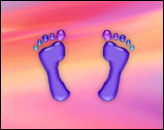 This is done using the same core engine as in Stick Software's standalone product, Aquatint. Most of Aquatint's controls are not available in BigFoot, so you can do only simple tinting, but that's all most folks will really need. If you really want to get fancy, you can create more sophisticated images using Aquatint, and load them into BigFoot. BigFoot generates its foot images using "stencils", in exactly the same way Aquatint does. Stencils must be 32-bit images which have an 8-bit alpha channel (TIFF is the suggested format). This is a very specific image type, and other image types will not work. You should consult your image editing software's manual or technical support for information about how to generate such images; that is outside of the scope of this manual. Aquatint's manual has a fairly useful treatment of this issue, however, which you might want to check out. Once you've made your own stencils, you can place them in your ~/Library/BigFoot folder, and BigFoot should allow you to choose them using the pop-up menu on each of the image wells in the preferences panel. If the stencils are well-formed, all of BigFoot's various appearance options should work without any further work on your part; consider it magic. If the stencils are not normal stencils (if they are already processed using Aquatint, for example), you should be able to see them as intended by selecting the "Image colors" colorizing option; the other colorizing options may have somewhat unpredictable effects in this case, since a clear stencil outline may not be present. What is shareware? How do I pay?As a closing note, we'd like to remind our readers that BigFoot is a shareware product. While BigFoot is not disabled in any way for non-registered users, it is still required that you pay the shareware fee if you use BigFoot beyond a trial usage. BigFoot costs $10. We at Stick Software hope that by not disabling our software, we make it easier and less annoying to use, and we hope that more users will register for our software as a result. Please be worthy of our trust. Information on how to pay and other registration details can be found at http://www.sticksoftware.com/software.html, or you can simply pay with a credit card (or other methods) with no further ado at www.kagi.com. Comments on BigFoot, suggestions for future products, and other feedback are welcomed at our support email address. Thanks for your support! |
||
 |
 |